Customizing Your Profile for the First Time
1
Open the account menu
Click your avatar in the top right corner to open the account menu.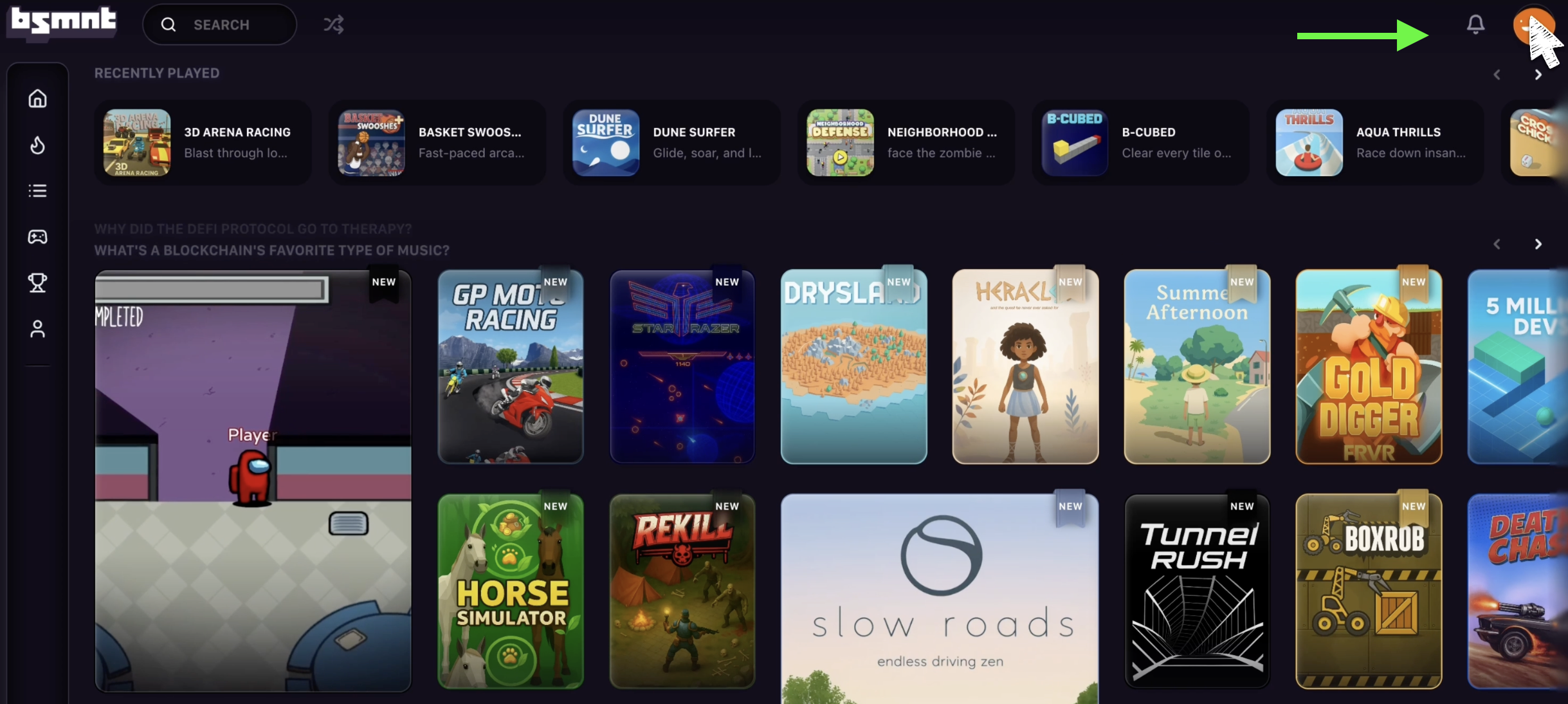
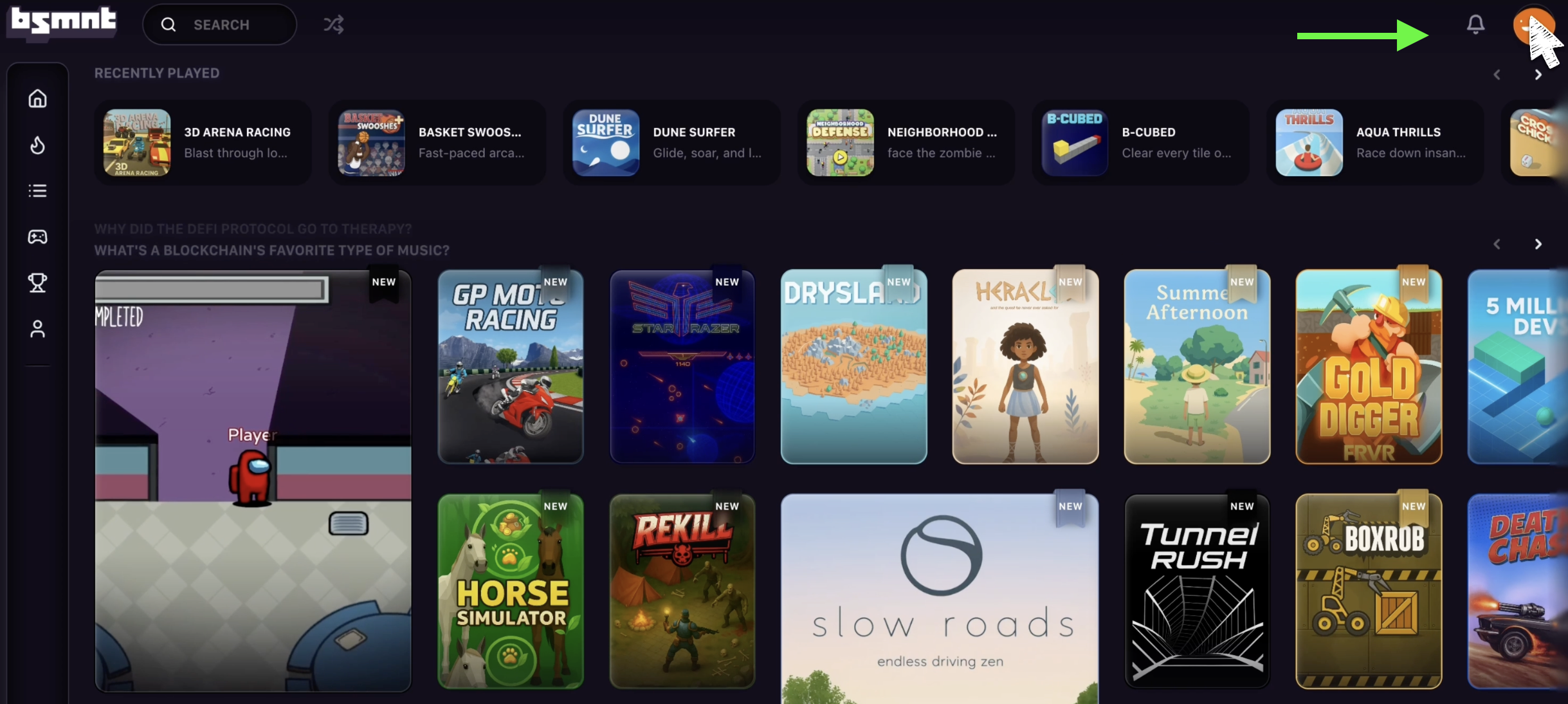
2
Register your name
Enter your desired name, and then click Register.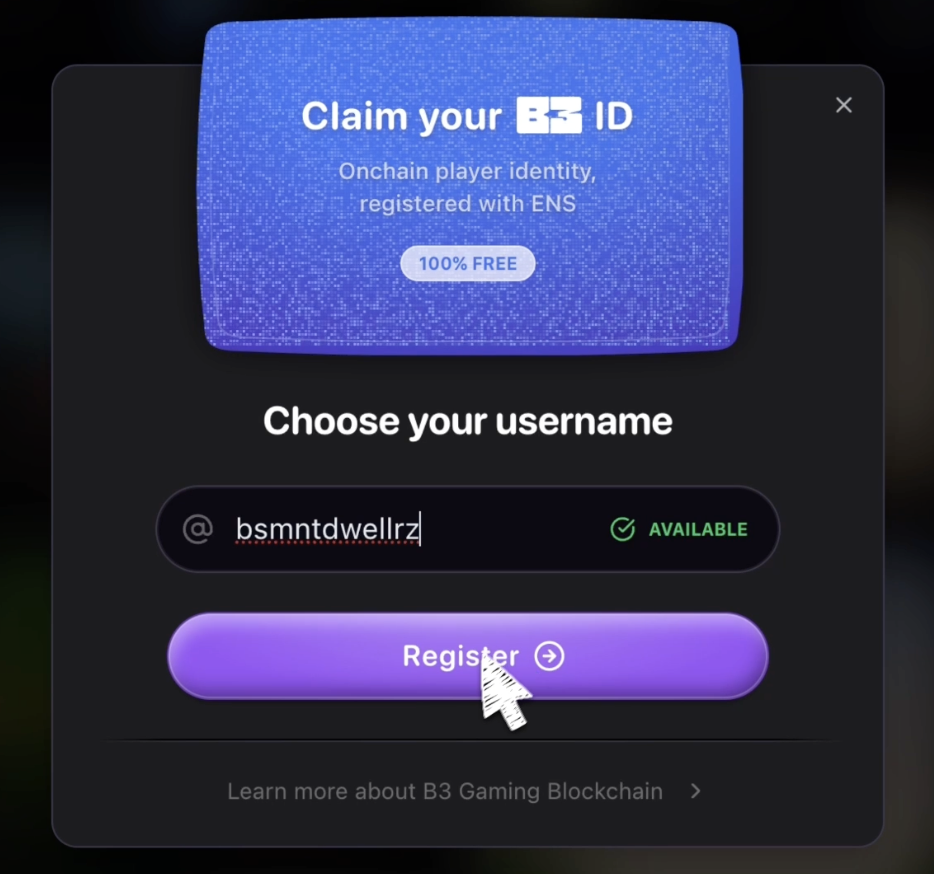
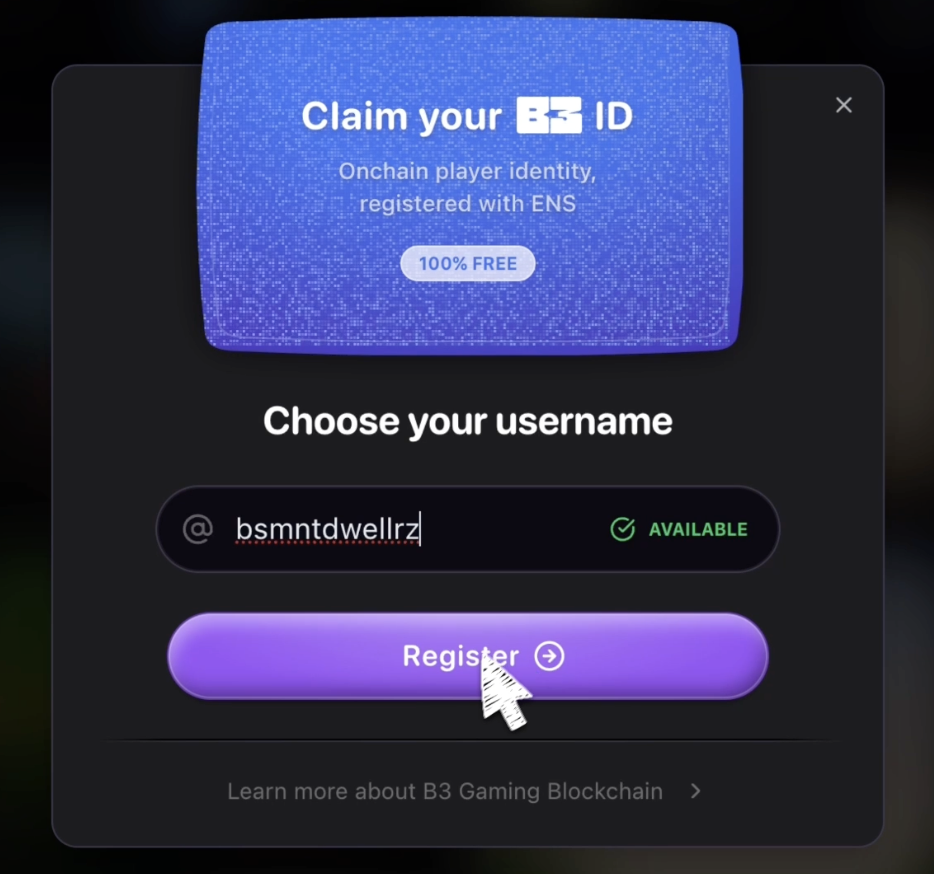
3
Customize your avatar
Next, you’ll be guided through customizing your avatar. This is your chance to make it truly yours by choosing a gender, adjusting physical features, and picking the outfit that best fits your style.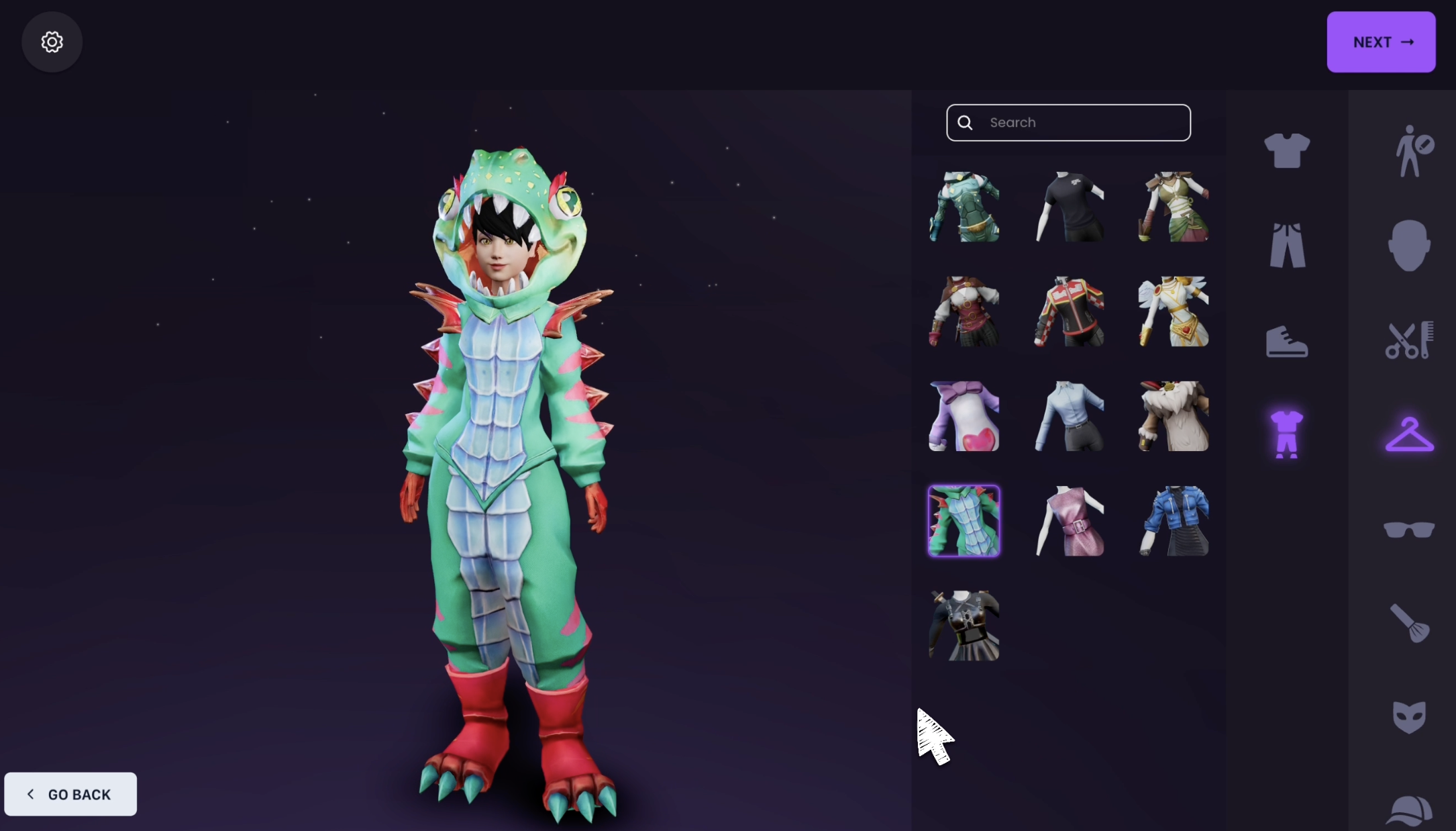
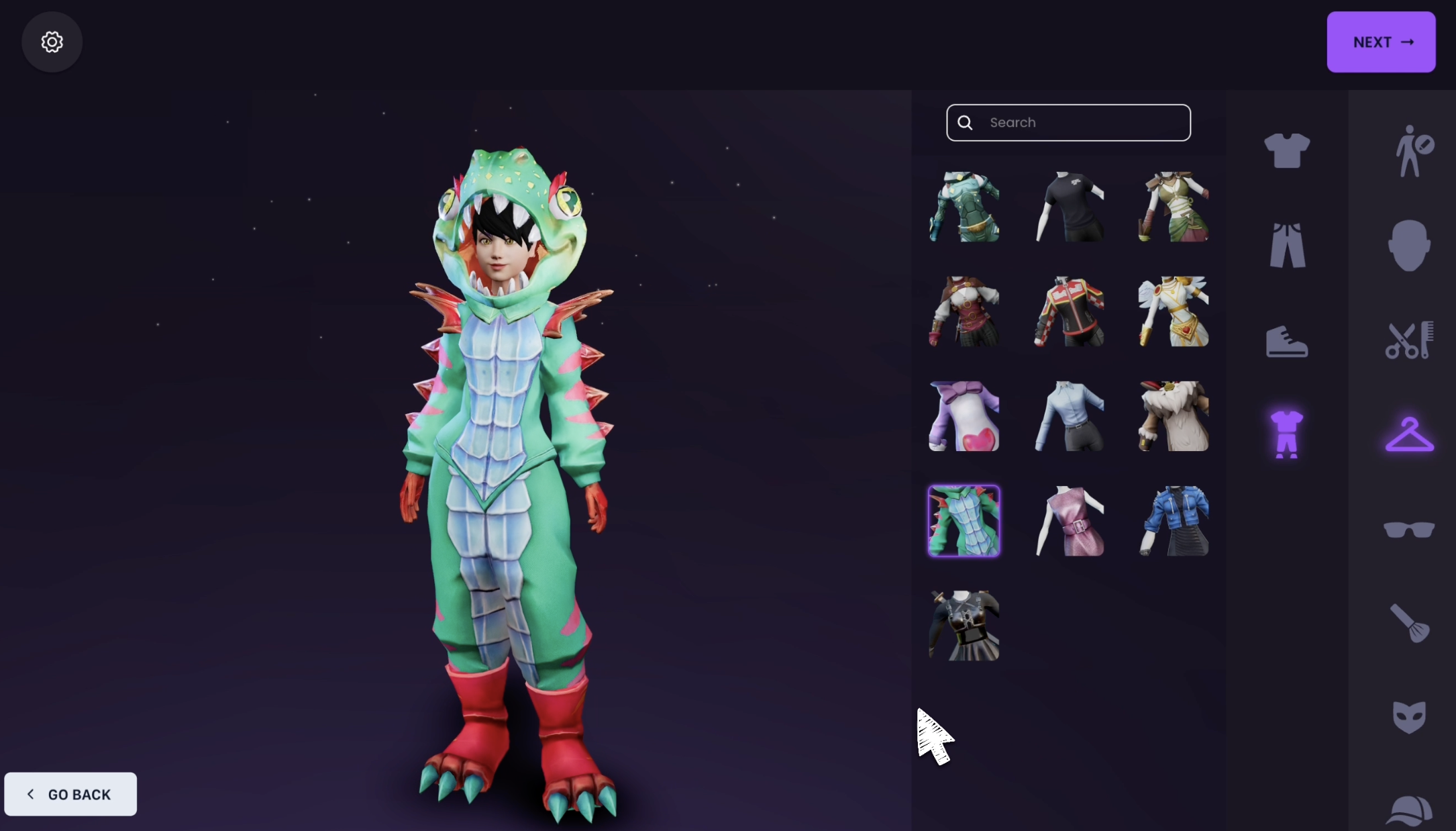
4
Save your avatar
Once you’re happy with your avatar, click Next to save your virtual self.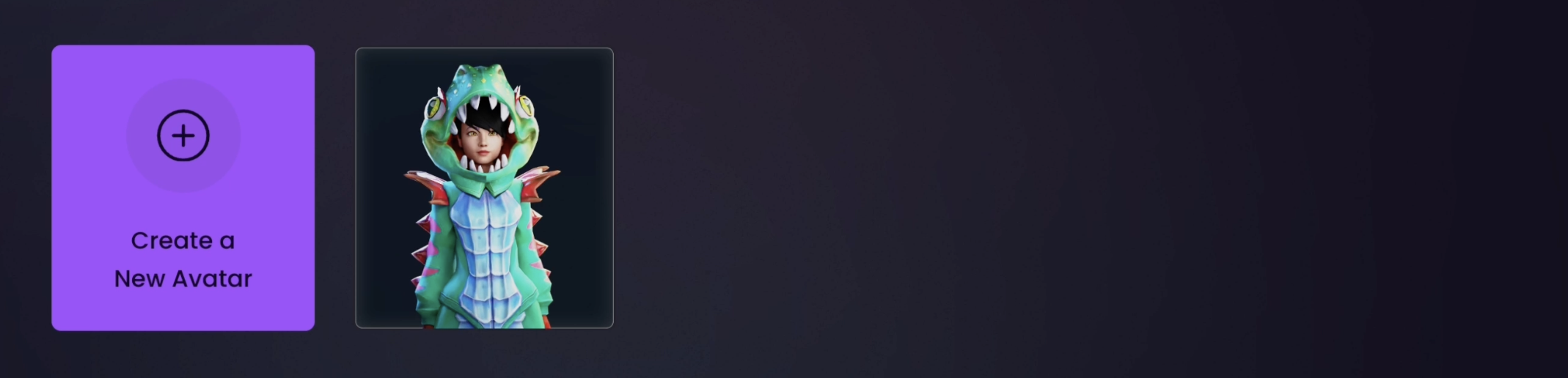
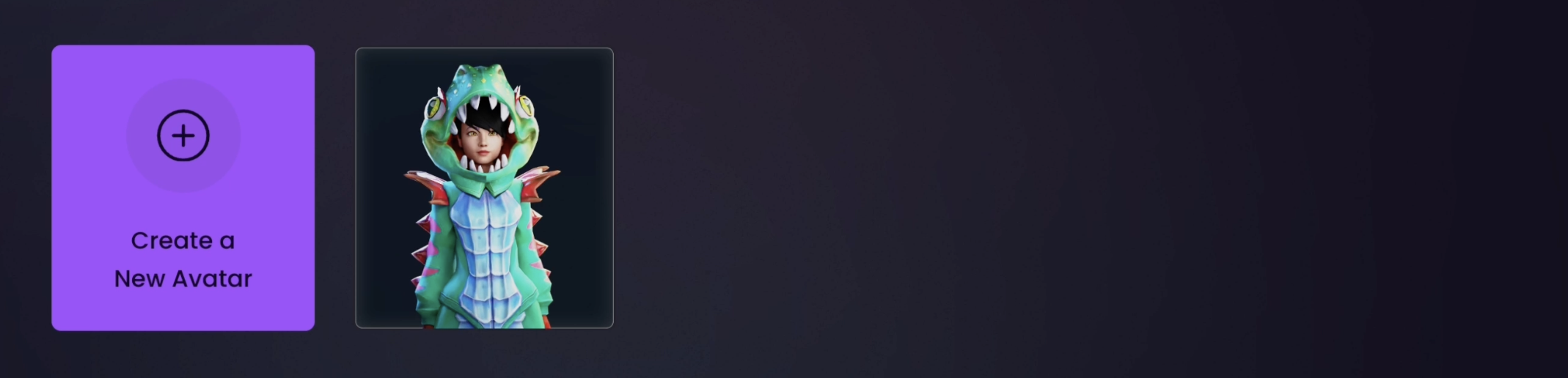
Additional Customization
After your initial setup you can return to your profile anytime to make changes or try something new.1
Access your profile
From the Basement homepage click the profile icon on either the left or right side of the page to open your profile and begin editing.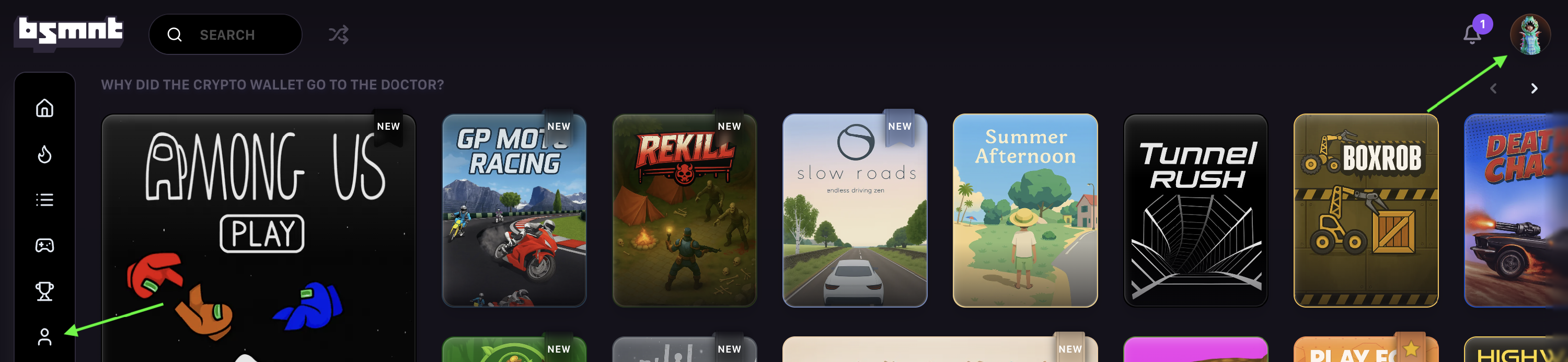
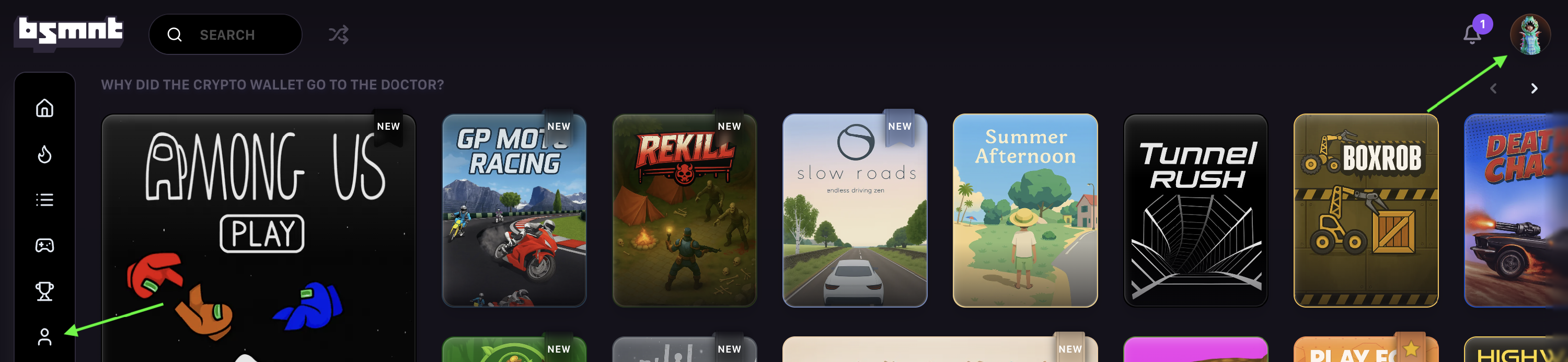
2
Open customization options
Next, click Customize Profile.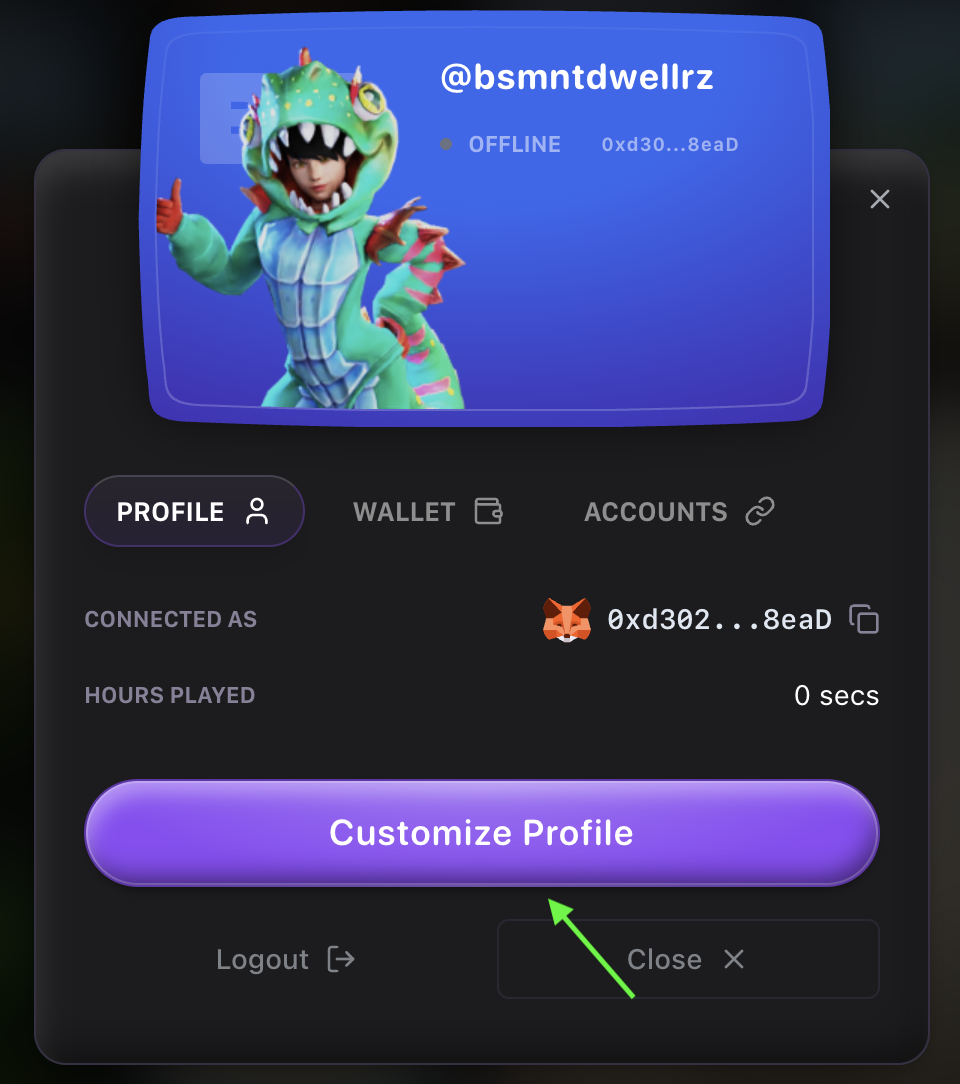
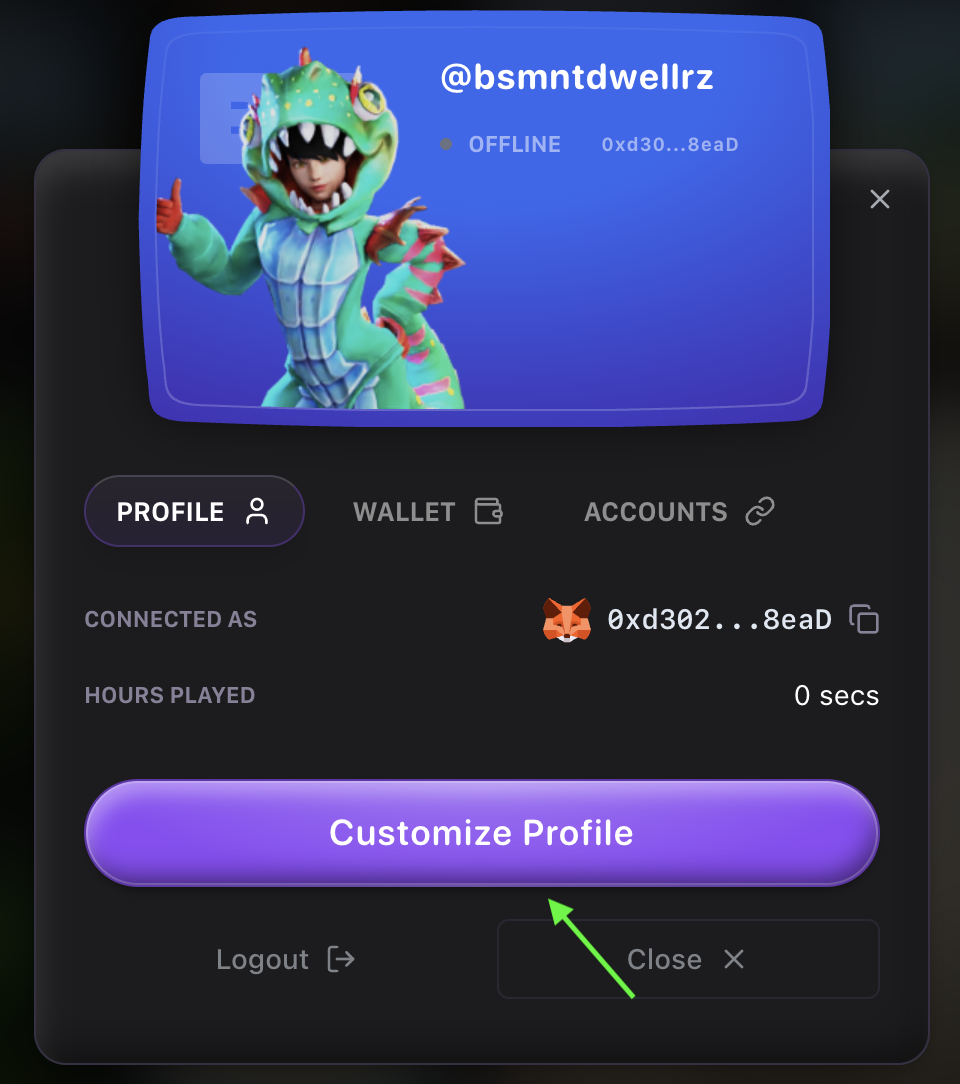

 BSMNT.fun
BSMNT.fun HypeDuel
HypeDuel AnySpend SDK
AnySpend SDK